340B Prime Vendor Program RSS Feeds
Never miss an update. Getting notifications for 340B Tool updates is now easier than ever.
Don't have an RSS reader?
Some internet browsers like Safari, Firefox, and Internet Explorer have RSS readers incorporated into their user interface. Chrome offers an RSS Subscription Extension as a plugin that can be added to the browser. Microsoft Edge has various RSS options in the Edge Add-ons store. Third-party RSS readers are also available for browsers that don’t include the capability. For additional options, including mobile-friendly readers, search "RSS Feed Readers" in your favorite search engine.
Information gathered by an RSS feeder is available directly from the reader. It captures the information in real time, so a subscriber can easily stay up to date by checking the reader. Because an RSS subscription doesn’t communicate through email, there is no risk that important updates get lost in spam filters or missed in a long list of daily emails. Notifications will appear in your browser or app depending on the reader you've selected.
Subscribing to 340B Prime Vendor Program RSS feeds
To add an RSS feed to your reader of choice, click on the title of the RSS feed below.
Manage Tool Subscriptions
This website enables users to subscribe to receive updates whenever a new 340B Tool are posted or whenever an existing tool are updated via RSS feed. If you already have a RSS reader downloaded and enabled, simply click on the (button) to subscribe to a page. If you are new to this feature, here are some topics that may help you better understand how to get updates when content on these pages is changed.
Really Simple Syndication (RSS) is a way to receive real-time updates from a website. In order to use this feature, you will need an RSS reader. A single RSS reader can be used to track updates from multiple websites all in one place. This feed shows you only the most recently updated information from each site that you have subscribed to. Think of it like a podcast app that highlights new shows from each of the channels that you subscribe to. On 340Bpvp.com, an RSS feed allows users to set alerts related to new content posted on the website.
340Bpvp.com works with any RSS reader, so you have a variety to choose from. If you do not already use an RSS reader, it may be easiest for desktop users to subscribe using the RSS reader within your internet browser. Some internet browsers like Safari, Firefox, and Internet Explorer already have RSS readers incorporated into their user interface. Chrome offers an RSS Subscription Extension as a plugin that can be added to the browser. Microsoft Edge has various RSS options in the Edge Add-ons store. If an RSS reader is already installed, you will likely see an icon that looks like (button) next to the address bar of your browser or listed with your other extensions.

Third-party RSS readers are also available for browsers that don’t include the capability. For additional options, including mobile-friendly readers, search "RSS Feed Readers" in your favorite search engine. A third party RSS reader would likely be best for those using a mobile device
340Bpvp.com allows individuals to subscribe to updates to 340B Tools. Look for the RSS icons (button) on category pages and in each covered entity section of the 340B Tools page. A full list of PVP RSS feeds is below. Click subscribe or paste the URL into your reader of choice.
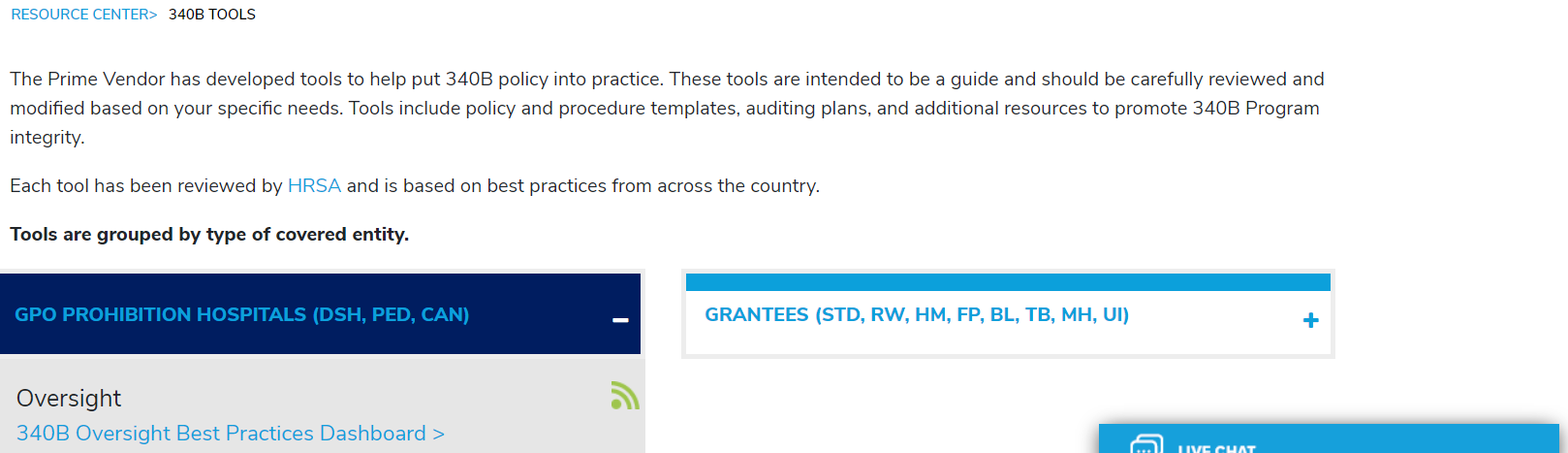
You will need to subscribe under each page for which you wish to receive updates. For example, if you would like updates for all 340B Tools, you will need to subscribe under each.
Each time a page is updated, it will be noted by your RSS reader. How you are altered to these changes will vary based on the type of reader that you have. If you are using a reader through your internet browser, you can hover over or click the (button) icon to the right of the address bar to see each of the updates or alerts. If you are using a third-party reader, you would have to either open that app or go to that website to see all of your new alerts.
Examples of Alerts within a third party website:
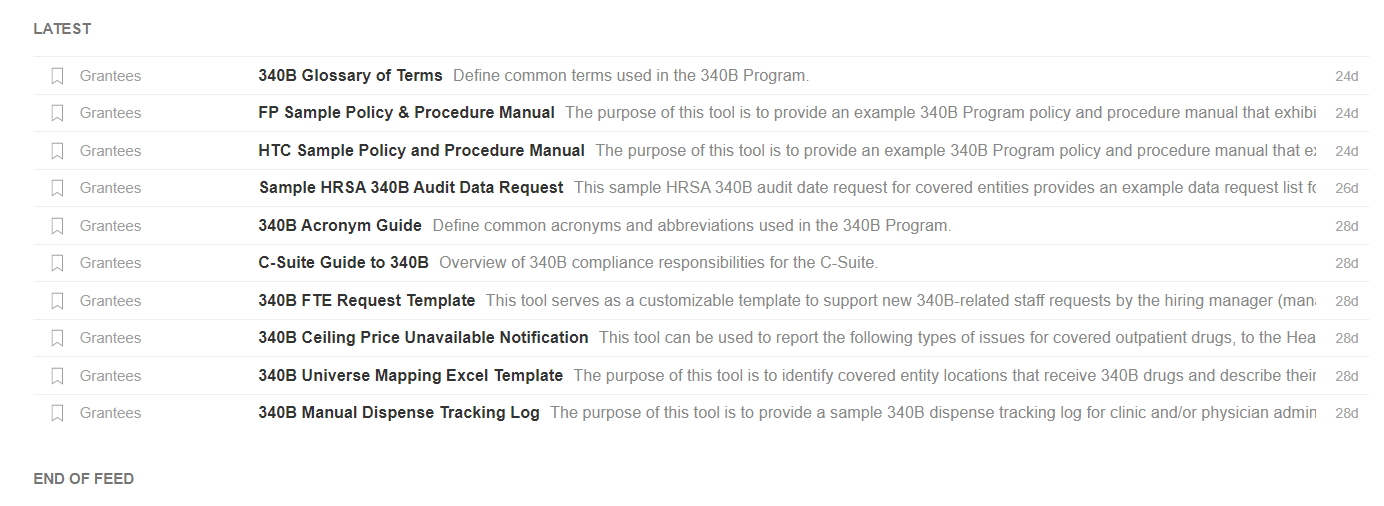
340B Tools updates will direct you to the specific tool that was updated. Clicking on the notification will open/download the tool directly through your browser. If you do not see the tool open, be sure to check your recent downloads
RSS feeds can also be subscribed to directly through Microsoft Outlook. This allows updates/notifications to be sent directly to an RSS Subscription folder within your Outlook application. For instructions on how to set this up, click here.